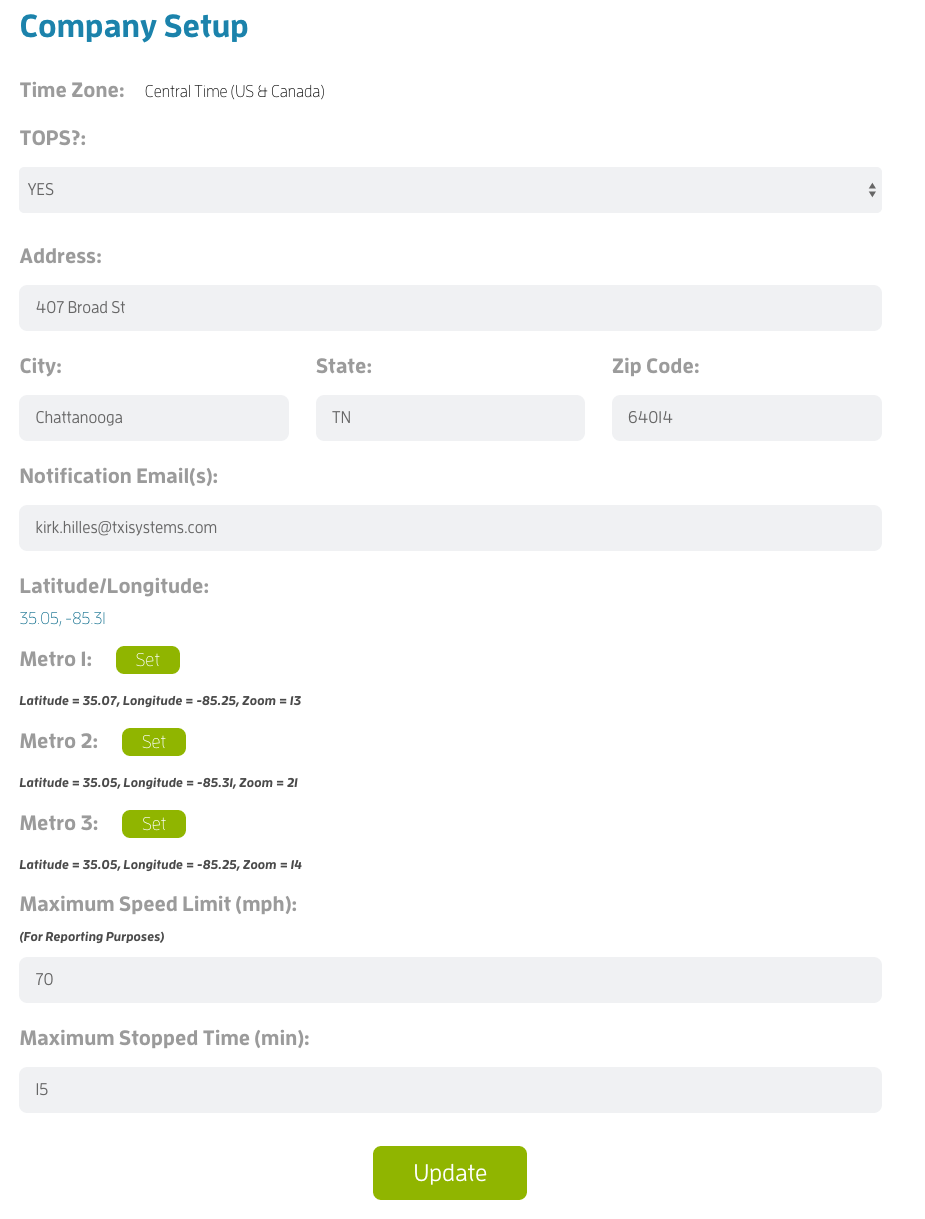Company Settings Menu
The Company Settings Menu is used to define:
- The Yard Address is the primary address where your vehicles are parked (your yard). This address will reflect the "Yard" setting on the live tracking map.
- Metro 1 Set - This setting will allow you to set a centerpoint and zoom level of the map and associate this map view with the Metro 1 button. This is designed to help users quickly adjust the map view to a new position and zoom level. (Click the SET button and follow the instructions presented in the dialog box.)
- Metro 2 Set - This setting will allow you to set a centerpoint and zoom level of the map and associate this map view with the Metro 1 button. This is designed to help users quickly adjust the map view to a new position and zoom level. (Click the SET button and follow the instructions presented in the dialog box.)
- Metro 3 Set - This setting will allow you to set a centerpoint and zoom level of the map and associate this map view with the Metro 1 button. This is designed to help users quickly adjust the map view to a new position and zoom level. (Click the SET button and follow the instructions presented in the dialog box.)
- The Maximum Speed Limit for the Speed Limit Report Only. (Speeds below this setting are filtered on the speeding report.) NOTE - This speed definition is not associated with the Speeding Alerts setting.
- The Maximum Stopped Time for the Stops Report as well as defining the stopped time associated with trucks stopped on the live tracking map. This variable will define when the live tracking map will flag a vehicle as "Stopped" by adding a red Stop icon to the vehicle icon.
- Sidebar 1, 2, 3 - Not used at this time.